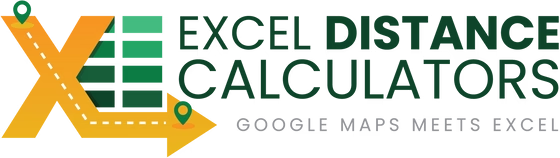That’s Maria Lopez, owner of a local pest control and lawn care company, describing the daily chaos before she discovered route optimization in Excel. Like many home service operators juggling dozens of stops a day, Maria was constantly battling tight schedules, sudden reschedules, and costly routing mistakes.
Think about it: Every inefficient route means extra drive time, late arrivals, and wasted fuel. Multiply that by five crews on the road, and you’re burning through hours of profit every week.
Here’s what changed everything for Maria: the ability to plan the smartest routes—directly inside Excel. The Best Route Calculator for Excel takes a simple list of stops, automatically arranges them in the most efficient order, and opens the route in Google Maps so her team can hit the road instantly.
Why Better Routing Matters
Small delays add up. Five minutes wasted at each stop can turn into an hour by the end of the day. A good route means less driving, more on-time arrivals, and happier techs and customers.
What Bad Routes Cost You
- Missed or late appointments
- Extra miles and fuel
- Stressed crews and overtime
- Fewer jobs finished
How the Excel Route Calculator Works
Step 1: Paste Your Stops
Copy addresses from your CRM, Google Sheets, or any list. Add optional time windows and service length if you have them.

Step 2: Click “Calculate Optimal Route”
Excel sorts the stops into a smart order using Google Maps distances and drive times. Choose where you start and where you finish.

Step 3: Send to the Field
Open the route in Google Maps for turn-by-turn driving, or print a clean stop list. If plans change, re-optimize in seconds.

Fewer Miles
No more criss-crossing the city. Stay in tight zones and save fuel.
On-Time Windows
Keep AM/PM slots and priority jobs on schedule.
No New Software
It’s all in Excel. No training, no per-seat fees.
Field-Ready Output
Share a Google Maps link or print a simple route sheet.
Why This Tool Stands Out
- Start/End anywhere (shop, warehouse, home, or last stop)
- Group by area to reduce backtracking
- One-click re-optimize when jobs change
- Google Maps for accurate drive times
- Export a Maps link, printable sheet, or CSV
- Handles up to 20 stops
Before vs After (Realistic Day)
Before
- 11 jobs scheduled, 9 done
- 2.7 hours driving
- Missed a noon window
- 45 minutes overtime
After
- 12–14 jobs done
- ~1.9 hours driving
- All windows met
- No overtime
Quick Setup
- Buy & Download: Get the Excel file by email.
- Get a free Google Maps API key: Setup takes ~5 minutes.
- Enter the key in Settings: One-time step.
- Paste your stops: From any list.
- Click Calculate: Open in Google Maps and go.
Pricing & Fast ROI
Typical Payback
+2 extra jobs/day × $120 average ticket = $240/day
Fuel/time savings: about $20/day
Tool Price: $97 (one-time)
Often pays for itself on Day 1
Make Better Routes in Minutes
Less driving. More jobs. Happier customers.
No monthly fees. Lifetime updates.
Get the Best Route Calculator →FAQs
Ready to simplify your routes?
Get the Best Route Calculator for Excel →
Questions? Call Vinnie at (801) 243-8350 or use the chat window.
© Excel Distance Calculators.