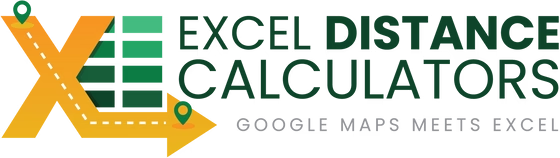Have you ever needed to pull latitude and longitude for a long list of addresses? A town planning consultancy in Australia ran into this exact challenge. Their work involves analyzing large sets of property addresses for site assessments and urban planning projects. But every time they needed geographic coordinates, they had to copy each address into Google Maps, track down the coordinates, and paste them back into Excel.
It was tedious, slow, and far too easy to make mistakes.
The Pain Point and the Cost
The manual process wasn’t just annoying- it was expensive in time. What should have taken minutes often stretched into hours or even days of repetitive work. Every small error meant starting over or fixing data by hand, slowing down projects and costing the consultancy both productivity and client confidence.
The Options They Tried
Like many firms, they first tried common shortcuts. Google Maps lookups worked for a single address but quickly became unmanageable with long lists. Free online converters offered batch processing but were limited in volume and often unreliable. Custom software solutions were an option too, but those came with a high price tag and required technical expertise the team simply didn’t have. None of these options struck the balance of speed, accuracy, and simplicity they needed.
The Solution
That’s when they found the Excel Latitude/Longitude Generator (Geocoder). Unlike other solutions, this tool works directly inside Excel. There’s no coding, no juggling between programs, and no need for specialized training. Paste a full list of addresses, click a single button, and get Latitude, Longitude, and Altitude filled in for every row using the Google Maps API. It’s straightforward, accurate, and built to handle projects of any size.
How the Excel Geocoder Simplified their Workflow
Here’s how their new workflow looks. They paste addresses into Excel. They hit Generate. Excel then auto-fills the coordinates, ready for mapping, analysis, or reporting. What used to take days now takes minutes.



Social Proof
This Australian consultancy isn’t alone. Hundreds of professionals from urban planners to real estate analysts to logistics teams use the Excel Geocoder to simplify their workflows. Some of our biggest customers run projects with thousands of addresses at once, confident in the accuracy of results pulled directly from Google Maps.
FAQs
Do I need a Google Maps API key to use this?
Yes. The tool connects to the Google Maps Platform, so you’ll set up and add your API key before running geocoding. Setup takes just a few minutes.
Is there a monthly cost to run geocoding?
Google includes a recurring credit that covers up to 40,000 requests per month at no charge. If you exceed that, Google bills per additional 1,000 requests. The Excel tool itself is a one-time purchase.
How much does the Excel Latitude/Longitude Generator cost?
A Single-User License is $97 USD, and a Multi-User License is $187 USD (one-time payment).
What input formats does it accept?
Full street addresses, ZIP/postal codes, city & state, or even existing geocodes. You can mix formats in the same list. The more complete the address, the better the accuracy.
Does it work for addresses outside the United States?
Yes. The tool supports international addresses and can geocode locations worldwide.
How many rows can I run at once, and how fast is it?
The tool processes roughly 3–5 lookups per second. Very large jobs (for example, 200,000 rows) will take a long time and may exceed Google’s free monthly quota.
Does it return altitude as well as latitude and longitude?
Yes. Along with latitude and longitude, the sheet also returns altitude directly in Excel.
Do I need to install anything?
No. It’s an Excel workbook. Open it, paste your data, add your API key, and click Generate.