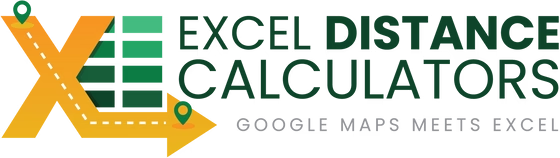HOW TO GET A GOOGLE MAPS API KEY
An API Key is a unique key that you can use to Get Distances from Google. The API key is linked to your account allowing google to give you access to those services linked to that key.
How much does it cost to get a key –
A Google API Key is free of charge to get.
Do I need to enter Billing Information? –
Yes, you’ll need to enter billing information, but Google operates on a "Pay as You Go" model.
As of March 1, 2025, Google Maps Platform offers a $200 monthly credit for each billing account, applicable across various APIs. This credit translates to different usage limits depending on the specific API:
Geocoding API: Each request costs $5 per 1,000 requests, allowing up to 40,000 requests within the $200 credit.
Routes API: Each request costs $5 per 1,000 requests, enabling up to 40,000 requests within the $200 credit.
Places API (New): Pricing varies based on the specific data requested, such as place details, search, or autocomplete. The $200 credit can be applied toward these requests, but the exact number of free requests will depend on the type of usage.
It's important to note that while the $200 monthly credit applies across all APIs, the number of free requests varies by API due to differing per-request costs. Once the $200 credit is exhausted, usage beyond this limit will incur charges based on the specific API's pricing.
For detailed information on pricing and usage limits for each API, refer to the Google Maps Platform Pricing page.
What if someone gets a hold of my API key?
Google allows you to secure, enable and disable your API key. You can restrict access by allowing to be used only from your computer (IP address). You can disable and change it at any time you feel your API key has been compromised.
To get an API Key
Follow the link below. and Click “Get Started”
https://developers.google.com/maps/documentation/javascript/get-api-key/

Enable Google Maps Platform
Ensure Check Maps, Routes and Places are selected (checked). – Click Continue

Create a Project, Name it and Click Next

Set a Billing Account
While Google requires you enter your billing information, it will provide you with 200 dollar credit every month. This will allow for 40,000 calculations free of charge. You can view your usage at any time by checking the dashboard HERE.

Enable Your API’s
Now that your API has been enabled you are almost ready to rock and roll.

All Set – Copy and save your API Key
This is the API key you will use in your tool. Keep in in a safe place and do not share.

How To check that you have your API Key Services enabled correctly
You can go to “APIs & Services” -> “Enabled APIs and Services”

or you can follow this link:
https://console.cloud.google.com/apis/dashboard
The services you are looking for are “Routes API” and “Geocoding API”
Make sure that “Routes API” and “Geocoding API” show on your list of services in the Dashboard. These services are needed to be used in the “Distance Calculator Excel Tool”.

Don’t see those Services? No Worries
Click on “Library” in the Left and Search for “Routes API".

Add Geocoding API

Add Places API(New)

Enable the Services if not Enabled

Complete list of APIs to enable for all of our tools:
✔️ Routes API
✔️ Geocoding API
✔️ Distance Matrix API
✔️ Places API
✔️ Maps Elevation API
✔️ Time Zone API
✔️ Address Validation API
That’s it! You’re done!
Congratulations, you have just enabled your Google Maps API key to allow for distance calculations.