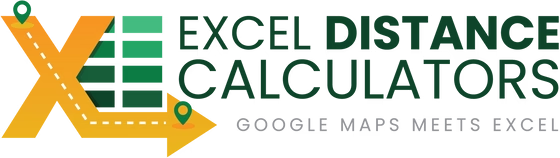As air quality continues to be a growing concern around the world, more individuals and organizations are seeking reliable ways to track and analyze it. Whether you're in logistics, real estate, healthcare, or research, understanding the air quality index (AQI) by location can help you make smarter, healthier decisions. In this post, we'll show you how to monitor AQI directly in Excel using an easy, automated method.
Why Monitor the Air Quality Index?
The AQI measures the level of air pollution and tells you how clean or polluted the air is in a specific area. It also identifies the potential health effects associated with that air quality. Monitoring AQI is crucial for:
-
Health and safety – especially for individuals with respiratory conditions
-
Real estate and property management – to assess location desirability
-
Logistics and delivery services – to plan routes with minimal pollution exposure
-
Environmental research and compliance – to analyze pollution trends over time
Traditional Methods to Check AQI (and Their Limitations)
Most people use weather websites, government platforms, or mobile apps to check air quality. While these methods work for a quick glance, they fall short when you need to:
-
Check AQI for multiple locations
-
Retrieve historical air quality data
-
Analyze and compare air quality over time
-
Export data for reports and presentations
That’s where Excel comes in.
Introducing the Excel Air Quality Calculator
If you've ever wanted to calculate air quality index for locations in Excel, our Excel Air Quality Calculator is built just for that.
This tool allows you to:
-
Instantly retrieve real-time AQI data by location
-
Pull historical AQI data (up to 30 days back)
-
View AQI value, air quality category, and dominant pollutant
-
Analyze and export data directly in Excel
-
Track multiple locations in one go
Everything happens inside Excel with a simple paste-and-click workflow. No extra software, no manual searching, no switching tabs.
How to Use It: Step-by-Step
-
Enter Locations
Paste addresses, ZIP codes, or city names directly into Excel. -
Enter Datetime
If you're tracking Historical Air Quality Index (available up to 30 days back). -
Click to Calculate
Use the "Calculate Current Air Quality" or "Calculate Historical Air Quality" button. -
Get Results
The tool instantly returns AQI value, category (e.g., Good, Moderate, Unhealthy), and dominant pollutant. -
Clear or Export
Reset your inputs with the Clear button or export the data for further analysis.



Why Use Excel for AQI Monitoring?
-
Bulk tracking: View AQI for hundreds of locations at once
-
Better insights: Filter, sort, and graph results right in Excel
-
Worldwide coverage: Works for any location supported by Google Maps API
-
Easy integration: Add to your existing dashboards and reports
Download the Excel Air Quality Calculator
Ready to simplify how you monitor air quality index by location? Download the Excel Air Quality Calculator using the link below:
👉 Download the Excel Air Quality Calculator
We’ve also included a video tutorial to walk you through setup and usage, including how to get your free Google Maps API key.
Have questions or need help? Our support team is always here—and yes, you’ll talk to a real person.
Final Thoughts
With air quality becoming a more important factor in business, health, and planning, having the ability to monitor AQI in Excel puts powerful data at your fingertips. Try the Excel Air Quality Calculator today and take control of the air data that matters to you.
Don’t forget to share this post with colleagues who could benefit and subscribe to our newsletter for more Excel tools and updates!