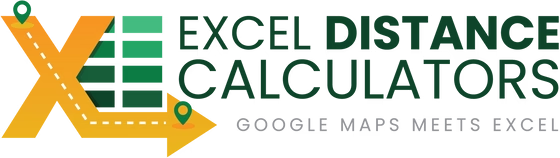Benefits of Google Business Extractor in Excel
- Save 10+ hours per week by eliminating manual copy-paste from Google Maps. What used to take 3 hours now takes 3 minutes with automated extraction.
- No coding or technical skills required – works directly in Microsoft Excel with a simple "Extract" button. If you can use Excel, you can use this tool.
- One-time purchase, no subscriptions – own it for life with unlimited extractions. Unlike competitors charging $50-200/month, you pay once and keep the tool forever.
- Get accurate data from Google Maps API – extract verified business names, addresses, and phone numbers with confidence, not scraped or outdated information.
- Talk to a real person for support – reach Vinnie directly at 801-243-8350, via live chat, or schedule a Zoom call. No AI chatbots, no offshore call centers, just personal help when you need it.
- Process hundreds or thousands of businesses at once – build comprehensive prospect lists in minutes instead of days, giving your sales team more time to actually sell.
How Does It Work?
The Excel Business Extractor makes prospect list generation effortless with a simple three-step process powered by the Google Business Extractor in Excel tool.
Step 1: Paste Your Target Data


Features of Google Business Extractor in Excel
- One-click extraction – simply enter your search criteria (business type, location, radius) and click "Extract" to get results instantly in your spreadsheet
- Extracts complete business information – automatically pulls business name, full address, phone number, and other available details from Google Places
- Works worldwide – extract businesses from any location globally, not limited to US addresses. Perfect for international sales teams or multi-market research
- Integrates with Google Maps API – uses official Google Maps Platform for reliable, accurate, and up-to-date business information
- Built directly in Excel – no software installation, no browser extensions, no cloud platforms. Just open the Excel file and start extracting
- Batch processing capabilities – extract multiple searches at once, building comprehensive databases of businesses by category, location, or industry
- Export-ready data – results are formatted perfectly in Excel for immediate use in CRM imports, mail merges, or sales automation tools
Frequently Asked Questions
- How hard is it to set up the Google Business Extractor?
- It's surprisingly simple. The only setup required is getting a free Google Maps API key, which takes about 5 minutes. I provide step-by-step instructions and a video walkthrough. Once the API key is entered into the Excel tool, you're ready to start extracting. No programming knowledge needed whatsoever.
- Why not just manually copy businesses from Google Maps?
- Manual copying is time-consuming and error-prone. Extracting 100 businesses manually could take 2-3 hours with countless opportunities for typos in addresses or phone numbers. The Google Business Extractor does the same work in under a minute with perfect accuracy. Plus, when you need to update your list or add more businesses, it takes seconds instead of hours.
- How much does the Google Maps API cost?
- The API key itself is completely free to set up. Google gives you $200 in credits every month, which covers 40,000 business extractions at no charge. For most users, this is more than enough. If you need more, Google charges $5 per 1,000 additional queries. Even at scale, it's incredibly affordable compared to paid database services.
- What if I need help getting started or run into issues?
- You can reach me directly at 801-243-8350, through live chat on the website, or schedule a Zoom call. I personally help customers set up the tool and troubleshoot any issues. You're not dealing with a support ticket system or waiting days for responses – you get real-time help from someone who knows the product inside and out.
- Does this work for businesses outside the United States?
- Absolutely. The Google Business Extractor works worldwide because it uses Google Maps data, which covers businesses globally. Whether you're extracting restaurants in Tokyo, offices in London, or shops in Sydney, the tool retrieves accurate local business information.
- Is this a subscription service?
- No. You pay once and own the tool for life. There are no monthly fees, no annual renewals, no usage limits. Unlike competitors that charge $50-200/month for similar functionality, you make a single payment and can use the tool forever with unlimited extractions (within Google's generous free tier).
- Can I import the extracted data into my CRM?
- Yes. Since the data is already in Excel format, it's ready for import into Salesforce, HubSpot, Pipedrive, or any CRM that accepts CSV/Excel imports. You can also use it for email marketing platforms, mail merge operations, or any system that works with spreadsheet data.
Stop wasting hours manually copying business information from Google Maps.
Join 7,000+ customers who have automated their prospecting with the Google Business Extractor. One-time purchase, lifetime access, and personal support included.
Get Google Business Extractor NowArticle Ideas JSON
{
"keyword": "Get list of businesses from Google Maps",
"mapped_product_url": "https://exceldistancecalculators.com/products/google-business-generator-in-excel",
"title": "How to Get List of Businesses from Google Maps in Excel",
"search_intent": "commercial/transactional",
"target_audience": "Sales professionals, business development managers, marketing teams, data analysts, recruiters",
"outline_h2": [
"Benefits of Google Business Extractor in Excel",
"Features of Google Business Extractor in Excel",
"Frequently Asked Questions"
],
"snippet": "Extract business lists from Google Maps to Excel instantly. No coding required. Get names, addresses, phone numbers with one click. One-time purchase, personal support included.",
"internal_links": [
"Excel Latitude Longitude Generator (Geocoder)",
"Excel Store Locator",
"Excel Distance Calculator for Google Maps"
],
"lead_magnet": "Free API setup guide with video tutorial included",
"how_it_drives_sales": [
"Targets commercial search intent from users actively seeking business extraction solutions",
"Addresses specific pain point (time wasted on manual data entry) that drives immediate purchase decisions",
"Emphasizes one-time purchase vs. subscription model, removing ongoing cost objection",
"Personal support differentiator builds trust and reduces purchase hesitation",
"FAQ section overcomes technical setup concerns that typically block conversions",
"Clear ROI focus (10+ hours saved per week) justifies purchase cost immediately"
]
}