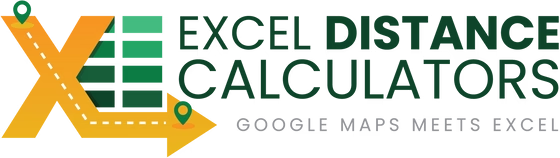HOW TO GET A GOOGLE MAPS API KEY
How To check that you have your API Key Services enabled correctly
First Let’s check your API Key and Ensure that all the Services are enabled
Go to the following link and enter your API Key (Page will open in a new Tab)

If “Directions API” and “Distance Matrix API” DO NOT show “OK” then take the following steps below.
Go to your Dashboard. You can go to “APIs & Services” -> “Dashboard”
or you can follow this link:
https://console.cloud.google.com/apis/dashboard

The services you are looking for are “Directions API” and “Distance Matrix API”. Make
Make sure that “Directions API” and “Distance Matrix API” show on your list of services in the Dashboard. These services are needed to be used in the “Distance Calculator Excel Tool”.

Don’t see those Services? No Worries
Click on “Library” in the Left and Search for “Directions API” and “Distance Matrix API” .

Add Distance Matrix

Enable the Services if not Enabled

That’s it! You’re done!
Congratulations, you have just enabled your Google Maps API key to allow for distance calculations.